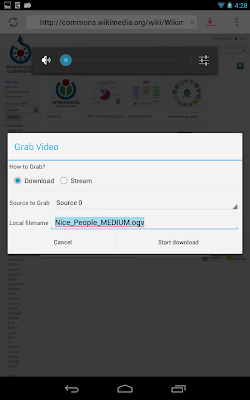And this is how the preprocessed video stream looks like (requires Browser with WebGL + getUserMedia support):
I'ts running some multi-pass fragment shaders to estimate a threshold for each pixel and then applies it to the gray value. I'm using a simple quad as described in this article. When I tested my shaders on four different devices, I got a a different result on each of them. I tracked it down to the following issue. The xy-coordinate of gl_Fragcoord is handled differently on all of my devices. According to the OpenGL specs, gl_Fragcoord.xy is supposed to be (0.5, 0.5) for the lower-left pixel. However I've also observed values like (0.0, 0.0), (1.0, 1,0) or (0.0, 0.5) on my Android and FirefoxOS devices. When gl_Fragcoord is used to sample from a texture, this leads to slightly inconsistent results across devices.
This might not be a big problem for a single-pass algorithm, but with multiple passes the error induced by this inconsistency can easily screw up the result completely. To work around this, I detect the device dependent glFragCoord offset and neutralize it. Therefore I render 10x10 canvas with the following fragment shader, that just puts gl_FragCoord.xy on the red/green channel:
This might not be a big problem for a single-pass algorithm, but with multiple passes the error induced by this inconsistency can easily screw up the result completely. To work around this, I detect the device dependent glFragCoord offset and neutralize it. Therefore I render 10x10 canvas with the following fragment shader, that just puts gl_FragCoord.xy on the red/green channel:
void main() {
vec4 result = vec4(1.0);
result.rg = gl_FragCoord.xy / 10.0;
gl_FragColor = result;
}
I read the values with readPixels():
function round(val) {
return Math.round(100 * val / 255) / 10;
}
var imgdata = new Uint8Array(4 * canvas.width * canvas.height);
gl.readPixels(0, 0, canvas.width, canvas.height, gl.RGBA,
gl.UNSIGNED_BYTE, imgdata);
var xOffset = imgdata[0];
var yOffset = imgdata[1];
// assume 0.1 steps.
var fragCoordOffset = [round(xOffset), round(yOffset)];
And pass them to my subsequent shader calls. In my shaders I then use the following function instead of gl_FragCoord.xy:
// Fragment coordinate normalized to pixel centers eg: (0.5, 0.5) for bottom-left pixel.
vec2 getNormalizedFragCoord() {
return (gl_FragCoord.xy - fragCoordOffset) + 0.5;
}
And voila: same results on all devices.